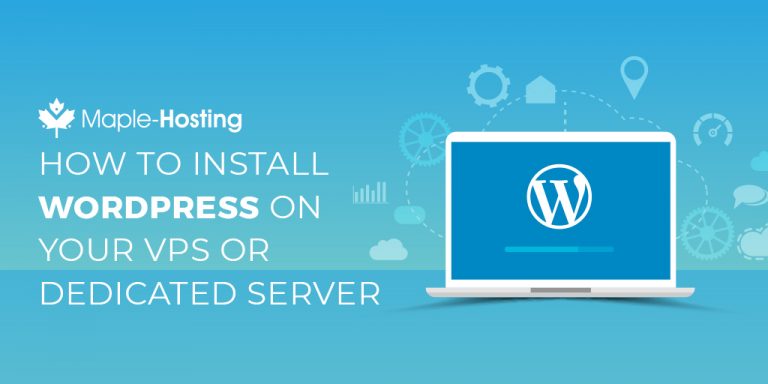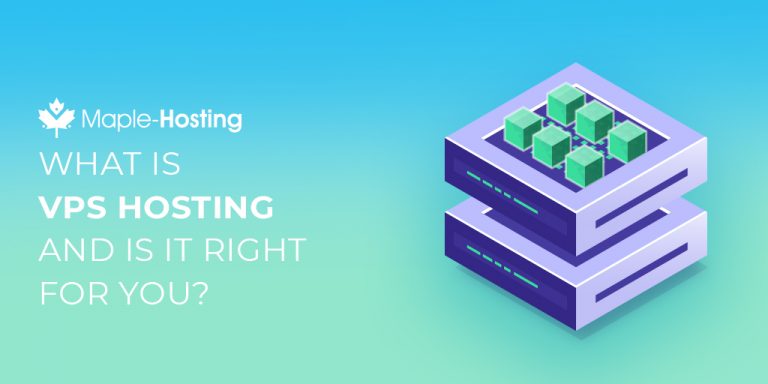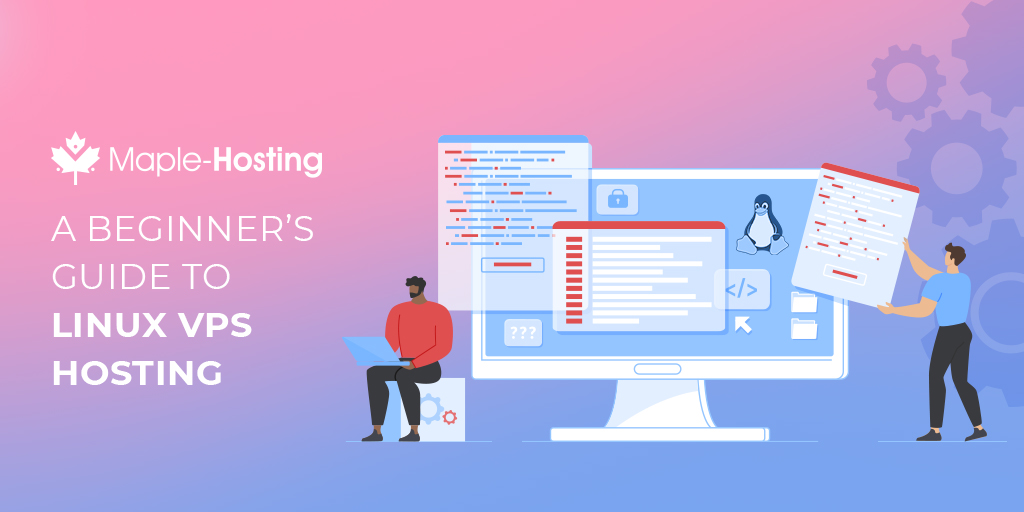
There are over 1.7 billion websites online right now, each one of them running on some type of web hosting account. It’s safe to say a good number of those sites are running on underpowered hosting that delivers a less-than-ideal experience for their website visitors.
If you want to avoid that problem with your site, Linux VPS hosting can help. Let’s look at what you should know about choosing the right type of web host.
An Introduction to Linux
Linux is a Unix-like operating system (OS) that was originally released in 1991 as a free alternative to the various proprietary versions of Unix. It’s free in a couple of ways. As the Linux community likes to put it:
- Free as in beer
- Free as in speech
“Free as in beer” means the OS doesn’t cost anything to use. Having no cost means you pay less for a VPN server than you would if it was running another OS like Windows that has a licensing fee attached.
“Free as in speech” refers to a sense of liberty, or the open-source nature of Linux. Being open-source means any developer who wants to make changes has full access to the code so anyone can make improvements, unlike a proprietary OS like Windows that relies on a single company for updates. This leads to many developers working on Linux, making it very stable and secure.
On top of the free nature of Linux, it’s also one of the best-suited operating systems for running a VPN. The internet was built on Unix and the underlying foundation still carries that DNA. Because Linux is a Unix-like OS, it’s ideal for a server on the internet.
Fully-Managed vs Unmanaged Hosting
One of the most important decisions to make when choosing a VPS hosting plan is whether to go with a fully-managed or unmanaged plan. A VPS plan gives you full root access to your server, which means you have complete control over how it’s configured and maintained.
This lets you set it up however you want but it also means you need to know how to manage a server. At least, that the case with unmanaged VPS hosting. All server management is up to you, whether you do it yourself or have an IT staff that handles it for you.
With fully-managed hosting, many of the configuration and maintenance tasks are taken care of by the hosting provider so you don’t have to know anything about it. With Maple-Hosting’s fully managed VPS hosting, we’ll take care of security hardening, performance optimization, website migration from an existing server, software and OS upgrades, and support for many common issues.
Getting Started with a Linux VPS
Working with a Linux VPS is a bit different than what you’re probably used to on your own PC. Instead of a graphical interface and mouse, most of the work you’ll do in Linux is done from the command line. If you’ve ever used the command prompt in Windows or Terminal on the Mac, you’re familiar with this type of interface. This also applies to Linux Dedicated Servers.
In fact, you’ll be using the command line interface on your own computer to log into your Linux VPS. There are a couple of ways to do this but the easiest and most secure is a tool called SSH, or secure shell. SSH lets you connect to your Linux VPS hosting through a secure tunnel across the internet. The connection is encrypted so nobody can intercept your information.
Connecting to Your Server with SSH
To connect to your Linux VPS with SSH, you’ll use your terminal app. Terminal is included with macOS and Windows Terminal is available through the Windows 10 apps store. If you use an older version of Windows, you can use the PuTTY SSH client.
To connect with the PuTTY client, download the app and install it on your PC.
Once it’s installed, open PuTTY and you’ll see a dialog box where you can enter all the details you need to connect to your server over SSH.
In the Host Name box, enter the IP address of your Linux VPS. You’ll get this when you set up the VPS, usually by email.
Next, select the SSH protocol as the Connection Type and enter the Port number your VPS uses for SSH. This is also provided by the hosting company. Maple-Hosting uses port 22 for SSH on our servers.
Once those are filled in, click the Open button at the bottom and PuTTY will connect to your server. When the connection is made, you’ll see a prompt asking for your username and then your password. These are provided when you set up your server so make sure you hang onto them.
Using a Control Panel
Many of the things you can do with the terminal over an SSH connection can be done through a web-based control panel, if your Linux VPS includes one. cPanel/WHM is the most popular type of cPanel (and is included with Maple-Hosting’s Managed VPS plans).
With cPanel, you don’t have to learn a lot of terminal commands, you just click an item in the menu, enter any necessary parameters, and let cPanel take care of the work for you.
cPanel also has a built-in terminal window where you can use the command line through your web browser. This is a handy feature if you do most of your work in the control panel but need to run a terminal command occasionally.
Useful Linux Commands to Get Started
Once you’ve got your SSH connection set up, you can log into your VPS and start using the command line to work with files and services on your server.
Files are much the same as they are on your own computer. They’re stored in folders (called directories in Linux) and can be various formats, depending on the content.
Services are parts of the Linux operating system or other software running on the server that run in the background. They’re similar to things like startup apps in Windows or menu bar apps in macOS. They run in the background to handle various tasks.
If you’re used to working with a mouse and graphical interface, getting used to the command line in Linux might take a bit of practice. The following commands will help you move around the filesystem and keep tabs on what your VPS is up to.
ls: Display a list of files in the current directory. Use "ls -l" to see more detail.
cd: Change directory
mkdir: Create directory
rm filename: Delete (remove) a file.
ps -x: See a list of running processes and services on the VPS
top: Another way to check the running processes
man: Display the manual page (instructions) for any command. eg. "man ls" shows the man pages for the ls command.
more filename: Display the contents of a file, one screen at a time
nano filename: Edit a file in the Nano text editor
vi filename: Edit a file in the Vi text editor
Many Linux commands support switches which are optional parameters after the command like the -l in ls -l. These switches change the options of the command, such as showing more details in the list of files in the case of the -l switch for the ls command.
You can find details about a command’s switches on the man pages for the command. Most Linux terminal commands have man pages so just type “man (command)” for any command you want more information about.
Where to Find the Best Linux VPS Hosting
Maple-Hosting has a range of Linux VPS hosting plans. Our servers use the latest technology and offer the best performance in the business. And with our 100% uptime guarantee, you can be sure your website is going to be up and running, ready to deliver your content to every visitor.
It’s time to enjoy a perfect hosting experience. Take a look at our fully-managed VPS plans to learn more or get in touch with us today and we’ll help you find the right plan for your needs.
Award-Winning Dedicated Servers
Please select the dedicated server type that best matches your needs: