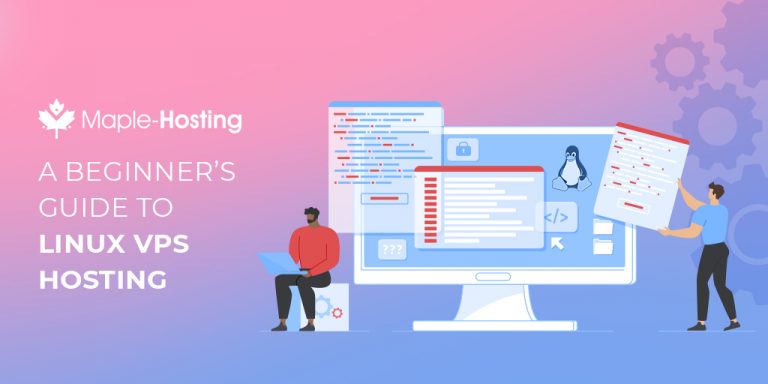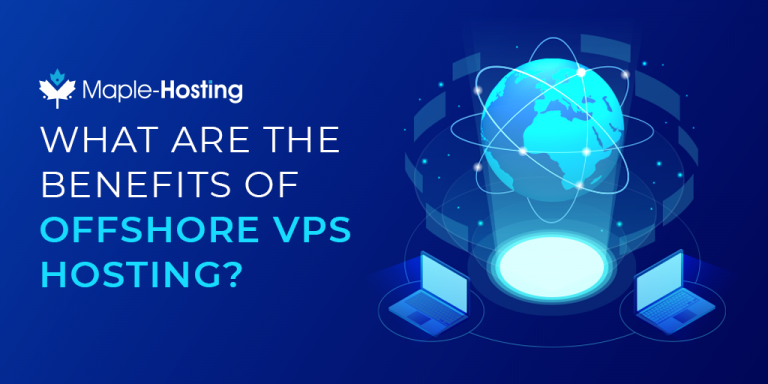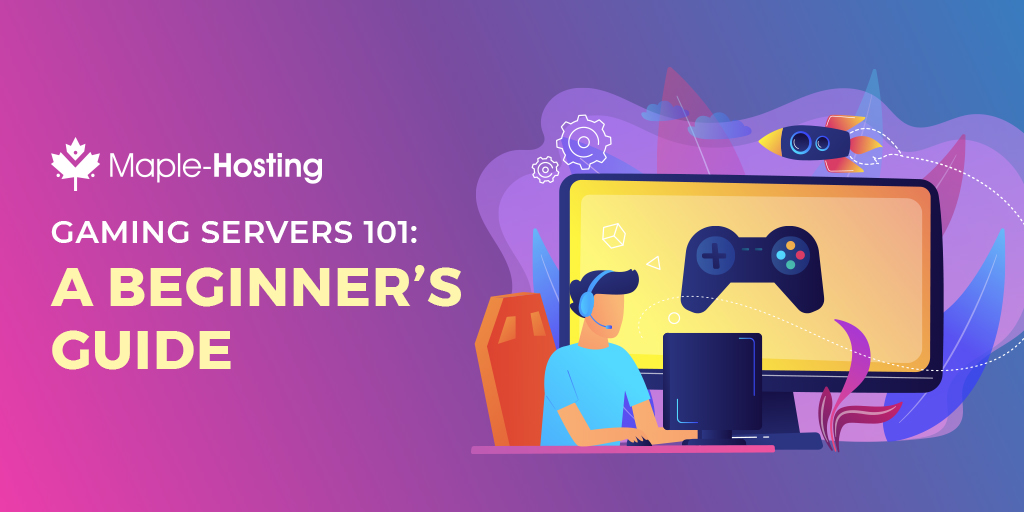
Are you into Minecraft? To this day it still has over 91 million players every month. How about a game of Counter-Strike: Global Offensive or Ark: Survival Evolved?
All of these games allow you to make and run your own server, guaranteeing more control over the multiplayer experience.
If you’re looking to buy dedicated gaming servers, you need to ask yourself four questions before you buy. It’s always important to ensure that you can use your dedicated servers for more than one purpose. Once you buy your own game server, you now have to set it up.
Are you ready to learn how to set up your own server? Read on and find out more today.
Start by Finding your Dedicated Server
In order to run a game server, you’ll need to get a server. We recommend a dedicated server for optimal reliability and performance.
You can find our list of Gaming Dedicated Servers. Most game servers will be able to run smoothly on a Xeon E3-1246v3 dedicated servers. If you know that your game server uses lots of resources, get the Dual Xeon E5-2650 or even the popular AMD Epyc 7313.
As always, the Maple-Hosting team is only a few clicks away. We can help you find the perfect dedicated server for your needs.
How to Set Up a Dedicated Game Server
For people with technical expertise, setting up a game server is a breeze. The steps might differ depending on the type of game you’re hosting. These steps you’re going to read will tackle the servers for two of the most popular multiplayer games around —Minecraft and World of Warcraft.
A quick reminder: establish a legal position if you want to monetize your server access. For example, Minecraft is an automatic no-go if you’re charging players for access. There are some other games that have the same stance.
That’s why it’s much better to check this before you even consider setting up a monetized gaming server. Now, on to the set-up steps.
How to Set Up a Server for Minecraft
Compared to World of Warcraft, setting up a server for this game is more straightforward. It’s a good place to start if you’re a beginner testing out game hosting. The following steps are for Windows users:
1. Check Your System Requirements
Before you set up your own server, ensure that your system can keep up with the job. The minimum requirement is to allocate 1GB of RAM for every four players staying in your server. There are a lot of neat tools you can use to know whether your system is fit as a dedicated device.
Some of them are web applications that let you put in your system specifications. These apps will then tell you the ideal number of players it can support. If you want to add more players into your server, take this opportunity to add more RAM into your system.
2. Install Java
If you want your Minecraft server to function at peak condition, you need to install the latest Java update. There are a lot of different resources on the internet that can inform you of the latest version. If you don’t have the correct version, ensure that you download it from their official website.
3. Download the Minecraft Server File
Once you checked that you have the latest Java version, you need to get the latest Minecraft server file. You can go to the Minecraft website to download the latest file. Make a new folder in your device to put your server files and power your install.
4. Install the Server
From your downloaded files, look for the .jar file. Once you run it, it will do all of the work by installing all the things needed for your server to run. As soon as the file finishes its tasks, find the eula.txt file.
Opening it, look for the line saying “eula=false.” Change the false statement into true and save it. This finishes the basic server setup process.
How to Set Up a Server for World of Warcraft
Compared to Minecraft, setting up a World of Warcraft server is more technical. But at the surface, the process looks the same. It will start by downloading the right files to get the server up and running.
1. Download the Right Software
It’s critical to download the AC Web Ultimate Repack and the Microsoft .NET Framework 2.0 Service Pack. Aside from that, you need to export the current map data from the game itself. Check the game folder and find the maps file.
Get all the files from the map folder as well as the ad.exe file. Copy these into the Map Extractor folder under the Tools using the AC Web Ultimate Repack folder. Once done, you can now run the executable.
2. Set Up the Databases
You need to find the file name “ascent-logonserver.conf.” The specific line of code you need to find should start with LogonDatabase Hostname. Edit the information in such a way that it looks like this:
LogonDatabase Hostname = “127.0.0.1”
Username = “root”
Password = “ascent”
Name = “logon”
Port = “3306”
Type = “1″
Completing this edit ensures your game database is up and running.
3. Ascent Realms
Another file you need to find the ascent-realms.conf file. Look for the section of the code starting with the tag < Realm1 Name= >. Change the details to ensure that they look like the snippet of code below:
< Realm1 Name = “YOUR DESIRED SERVER NAME”
Address = “127.0.0.1:8129”
Icon = “RP”
Colour = “1”
Population = “1.0”
TimeZone = “1” >
Editing this tag will set the name of your World of Warcraft server. Its address is the device you’re using.
4. Configuration
As a finishing touch, you need to find the ascent-world.conf file. Look for the Rates Health = section for customization options. Change it to match how you prefer to control your server.
You also need to search for the realmlist.wtf file and delete the code stored within it. Replace the code with set realmlist 127.0.0.1 and it’s done. Go to the SC Web Ultimate Repack folder and click on Control Panel.exe.
Once you click it, you can now start your server. Press the three buttons that appear afterwards to complete the setup. You’re now ready to start the game.
Set Your Gaming Servers Today!
When it comes to game server hosting, it needs hard work and patience.
This guide aims to walk you through the basic server setup process for Minecraft and World of Warcraft. You can learn more as you go and deliver the best gaming experience to your players.
Do you need good gaming servers? Contact us today and we’ll help you.
Tags
gaming serversAward-Winning Dedicated Servers
Please select the dedicated server type that best matches your needs: